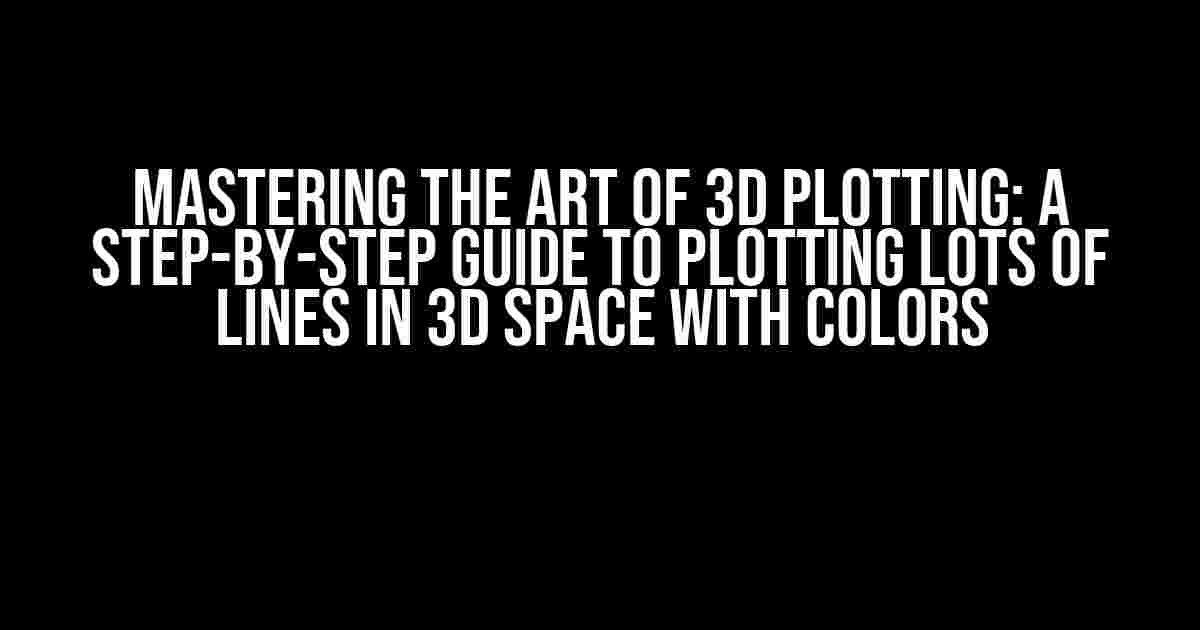Are you tired of dealing with cluttered and confusing 3D plots? Do you struggle to visualize complex data in 3D space? Look no further! In this comprehensive guide, we’ll take you by the hand and walk you through the process of plotting lots of lines in 3D space with colors. By the end of this article, you’ll be a 3D plotting master, ready to tackle even the most challenging datasets.
Why Plotting Lots of Lines in 3D Space with Colors Matters
In many fields, such as physics, engineering, and data science, visualizing complex data in 3D space is crucial for understanding and analyzing relationships between variables. When dealing with large datasets, traditional 2D plots can become overwhelming and difficult to interpret. That’s where 3D plotting comes in – it allows you to represent data in a more intuitive and immersive way, making it easier to identify patterns, trends, and correlations.
The Challenges of Plotting Lots of Lines in 3D Space with Colors
However, plotting lots of lines in 3D space with colors can be daunting, especially for beginners. The biggest challenges lie in:
- Dealing with large datasets: Managing and processing large amounts of data can be computationally intensive and time-consuming.
- Managing color schemes: Choosing a suitable color scheme that effectively conveys information and avoids visual clutter can be tricky.
- Handling overlap and occlusion: When dealing with many lines, overlap and occlusion can make it difficult to visualize and interpret the data.
- Selecting the right tools and libraries: With numerous options available, choosing the right tool or library for the job can be overwhelming.
Step-by-Step Guide to Plotting Lots of Lines in 3D Space with Colors
Now that we’ve addressed the challenges, let’s dive into the step-by-step process of plotting lots of lines in 3D space with colors.
Step 1: Prepare Your Data
Before we begin, make sure your data is in a suitable format for 3D plotting. You’ll need:
- A 3D array or matrix containing the x, y, and z coordinates of your data points.
- A separate array or vector containing the color values for each line (if you want to color your lines).
For example, let’s assume you have a dataset of 1000 points in 3D space, and you want to color each line based on its length. Your data might look like this:
import numpy as np # 3D array of coordinates coords = np.random.rand(1000, 3) # Array of color values (e.g., line lengths) colors = np.linalg.norm(coords, axis=1)
Step 2: Choose the Right Tool or Library
There are several tools and libraries available for 3D plotting, each with its strengths and weaknesses. For this example, we’ll use Matplotlib, a popular and versatile Python library.
Make sure you have Matplotlib installed:
pip install matplotlib
Step 3: Create the 3D Axes
Now, let’s create the 3D axes using Matplotlib:
import matplotlib.pyplot as plt from mpl_toolkits.mplot3d import Axes3D fig = plt.figure() ax = fig.add_subplot(111, projection='3d')
Step 4: Plot the Lines
Next, we’ll plot the lines using the `plot3D` function:
for i in range(len(coords)):
ax.plot3D([coords[i, 0], coords[i, 0]], [coords[i, 1], coords[i, 1]], [coords[i, 2], coords[i, 2]], c=plt.cm.viridis(colors[i]))
In this example, we’re using a for loop to iterate over each line, and the `plot3D` function to plot the line segments. We’re also using the `viridis` colormap to map the color values to a range of colors.
Step 5: Customize the Plot
To make the plot more informative and visually appealing, let’s add some customizations:
ax.set_xlabel('X Axis')
ax.set_ylabel('Y Axis')
ax.set_zlabel('Z Axis')
ax.set_title('3D Plot of Lines with Colors')
plt.show()
We’ve added axis labels, a title, and displayed the plot using `plt.show()`.
Additional Tips and Variations
To take your 3D plotting skills to the next level, consider the following tips and variations:
Tips
- Use transparency: Add transparency to your lines using the `alpha` parameter to reduce visual clutter.
- Experiment with colormaps: Try different colormaps to find the one that best suits your data and visual goals.
- Use interactive tools: Utilize interactive tools like Matplotlib’s `ion()` function or Plotly’s interactive plots to explore your data in real-time.
Variations
- Plotting surfaces: Use the `plot_surface` function to create 3D surfaces instead of lines.
- Adding markers: Use markers like spheres or cubes to represent data points in 3D space.
- Creating animations: Use Matplotlib’s `FuncAnimation` function to create dynamic animations of your 3D plots.
| Library | Description |
|---|---|
| Matplotlib | A popular Python library for creating static and interactive 2D and 3D plots. |
| Plotly | A Python library for creating interactive, web-based 2D and 3D plots. |
| Mayavi | A Python library for 3D visualization, especially useful for large datasets. |
Conclusion
With these steps and tips, you’re now equipped to plot lots of lines in 3D space with colors like a pro! Remember to choose the right tool or library for your specific needs, and don’t be afraid to experiment with different colormaps, transparency, and interactive tools. Happy plotting!
Frequently Asked Question
Got stuck in a sea of 3D lines and colors? Fear not, dear data visualizer! We’ve got the answers to your most pressing questions on how to plot lots of lines in 3D space with colors.
How do I prepare my data for 3D line plotting with colors?
To prepare your data, you’ll need three arrays: x, y, and z coordinates for each line. Then, create a fourth array for the colors, where each element corresponds to a line. Use a library like NumPy or Pandas to manage your data. If you’re feeling fancy, consider using a 2D array for colors to create a color gradient effect!
What’s the best Python library for 3D line plotting with colors?
Matplotlib is a popular choice, but for 3D plotting, you might want to consider using Mayavi or Plotly. They offer more advanced features and better performance for complex 3D visualizations. Mayavi is great for scientific computing, while Plotly is perfect for interactive, web-based visualizations.
How do I customize the appearance of my 3D lines and colors?
In your chosen library, look for options to customize line width, style, and color. For example, in Matplotlib, you can use the `linewidth` and `linestyle` arguments to change the line appearance. For colors, use a colormap or a color cycle to create a visually appealing palette. Don’t forget to add a legend to explain your color scheme!
How do I optimize my 3D line plot for performance?
To avoid slowdowns, reduce the number of lines by sampling or aggregating your data. You can also use level-of-detail techniques or hierarchical visualization to focus on important regions. If you’re using Matplotlib, consider using the `plot3D` function with the `mesh` argument set to `False` for a faster rendering.
Can I animate my 3D line plot to show changes over time?
Yes! Use a combination of your chosen library and a animation library like Matplotlib’s `animation` module or Plotly’s built-in animation features. Create a sequence of 3D plots, and then use the animation library to transition between them. This will create a stunning, interactive visualization that showcases changes over time.