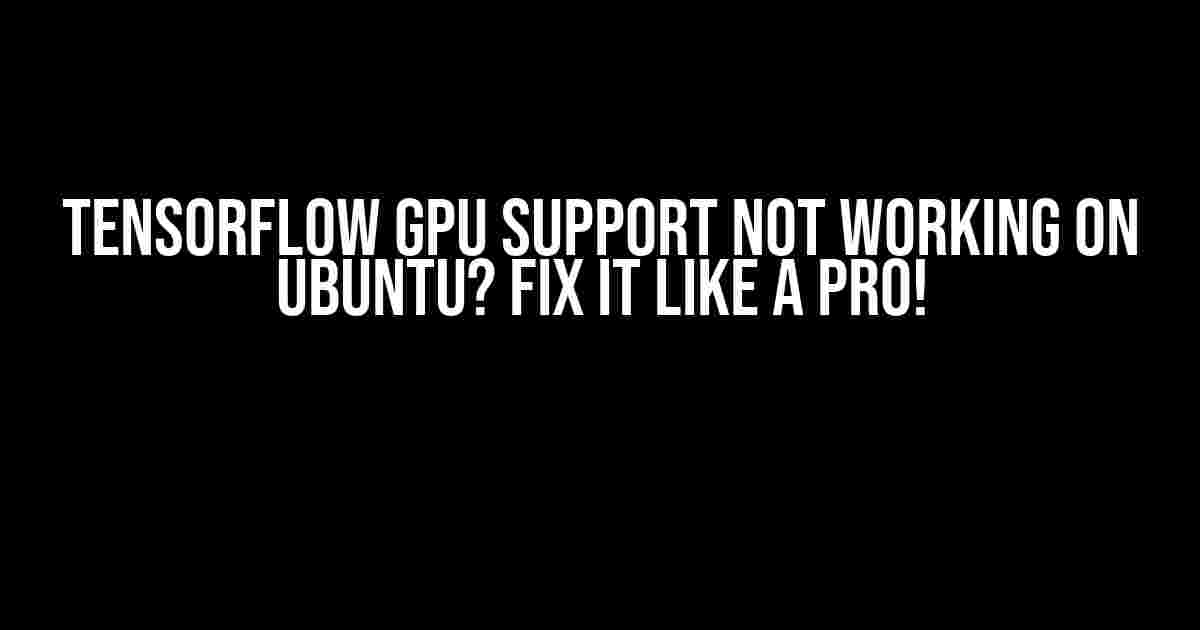Are you tired of staring at your Ubuntu screen, wondering why TensorFlow’s GPU support refuses to work its magic? You’re not alone! Many developers have been in your shoes, and today, we’re going to walk you through a step-by-step guide to get TensorFlow’s GPU support up and running on your Ubuntu machine.
- The Importance of GPU Support in TensorFlow
- Common Issues and Symptoms
- System Requirements and Pre-requisites
- Step 1: Verify CUDA Installation
- Step 2: Install Necessary Packages
- Step 3: Install TensorFlow with GPU Support
- Step 4: Configure TensorFlow to Use the GPU
- Troubleshooting Common Issues
- Conclusion
- Bonus: Tips and Tricks for Optimizing TensorFlow Performance
The Importance of GPU Support in TensorFlow
Before we dive into the fix, let’s quickly explore why GPU support is crucial in TensorFlow. With the rise of deep learning and machine learning, computational power has become a bottleneck for many projects. GPUs (Graphics Processing Units) have evolved to become exceptional computing powerhouses, and TensorFlow’s GPU support can significantly accelerate your workflow.
Imagine being able to train your models up to 10x faster, thanks to the parallel processing capabilities of your GPU! It’s a game-changer for data scientists and machine learning enthusiasts alike. So, what’s holding you back from unlocking this potential?
Common Issues and Symptoms
Before we begin, let’s identify some common issues and symptoms that might indicate TensorFlow’s GPU support is not working on your Ubuntu machine:
- Your TensorFlow program runs slowly or crashes
- You receive an error message indicating that the GPU is not recognized or supported
- You’ve installed the necessary packages, but TensorFlow still uses the CPU
- You’re unsure which GPU device is being used (or if it’s being used at all)
Don’t worry; we’ll tackle each of these issues and more in the following sections.
System Requirements and Pre-requisites
Before we fix the issue, ensure you meet the following system requirements and pre-requisites:
| Requirement | Details |
|---|---|
| Ubuntu Version | Ubuntu 18.04 or later ( recommended) |
| CUDA Version | CUDA 10.0 or later (required for TensorFlow GPU support) |
| GPU Model | NVIDIA GPU with CUDA capability (GeForce, Quadro, Tesla, or T4) |
| TensorFlow Version | TensorFlow 2.x or later (recommended) |
| Python Version | Python 3.6 or later (recommended) |
If you haven’t already, update your Ubuntu system and install the necessary packages:
sudo apt update
sudo apt full-upgrade
Step 1: Verify CUDA Installation
CUDA is the foundation of TensorFlow’s GPU support. Let’s ensure it’s installed and functioning correctly:
nvidia-smi
This command should display your GPU’s details, including the CUDA version. If you don’t see any output, reinstall CUDA:
sudo apt purge nvidia-cuda-toolkit
sudo apt autoremove
sudo apt install nvidia-cuda-toolkit
Step 2: Install Necessary Packages
Install the following packages to enable TensorFlow’s GPU support:
sudo apt install libcudart10.2 libcublas10 libcudnn7
Note: Make sure to install the correct versions of these packages, as they might change depending on your CUDA version.
Step 3: Install TensorFlow with GPU Support
Uninstall any existing TensorFlow installations and reinstall with GPU support:
pip uninstall tensorflow
pip install tensorflow-gpu
Verify the installation by running:
python -c "import tensorflow as tf; print(tf.__version__)"
This should display the version of TensorFlow you just installed.
Step 4: Configure TensorFlow to Use the GPU
Create a new Python script and add the following code:
import tensorflow as tf
# Verify TensorFlow is using the GPU
tf.config.list_physical_devices('GPU')
# Set the GPU as the default device
tf.config.set_visible_devices(tf.config.list_physical_devices('GPU')[0], 'GPU')
print("Default GPU Device: ", tf.config.list_physical_devices('GPU')[0])
Run this script, and you should see the details of your GPU device printed.
Troubleshooting Common Issues
If you’re still facing issues, try the following troubleshooting steps:
Issue 1: TensorFlow Still Uses the CPU
If TensorFlow is still using the CPU, ensure you’ve installed the correct version of TensorFlow-GPU and that you’ve configured it correctly. Try running:
python -c "import tensorflow as tf; tf.config.list_physical_devices('GPU')"
This should display the available GPU devices. If it doesn’t, reinstall TensorFlow-GPU and try again.
Issue 2: GPU Device Not Recognized
If TensorFlow fails to recognize your GPU device, ensure:
- You’ve installed the correct version of CUDA for your GPU model
- You’ve installed the necessary packages (libcudart, libcublas, libcudnn)
- Your GPU is properly configured and recognized by the system (use
nvidia-smito verify)
If none of these solutions work, try reinstalling CUDA and the necessary packages.
Conclusion
By following these steps, you should now have TensorFlow’s GPU support up and running on your Ubuntu machine. Remember to verify your CUDA installation, install the necessary packages, and configure TensorFlow to use the GPU.
If you’re still facing issues, don’t hesitate to explore online resources or seek help from the TensorFlow community. Happy computing!
Bonus: Tips and Tricks for Optimizing TensorFlow Performance
Now that you’ve enabled TensorFlow’s GPU support, here are some additional tips to optimize your TensorFlow performance:
- Use the correct data types for your model (e.g., float16 for GPU acceleration)
- Optimize your model architecture for GPU parallelism
- Use batch processing to reduce memory usage
- Profile and optimize your code using tools like TensorFlow’s built-in profiler
- Experiment with different GPU models and configurations to find the optimal setup
By following these tips and optimizing your TensorFlow performance, you’ll be well on your way to unlocking the full potential of your Ubuntu machine and GPU.
Frequently Asked Question
Having trouble with TensorFlow GPU support on Ubuntu? You’re not alone! Here are some answers to get you back on track.
Why does TensorFlow keep throwing “Failed to get convolution algorithm” errors even though I have a supported NVIDIA GPU?
This error usually occurs when the NVIDIA drivers aren’t properly installed or configured. Try reinstalling the drivers, and make sure you’ve installed the correct version for your GPU. Also, check if the CUDA and cuDNN versions are compatible with your TensorFlow installation.
I’ve installed the NVIDIA drivers, but TensorFlow still doesn’t detect my GPU. What’s going on?
Ensure that the NVIDIA GPU is recognized by the system by running the command `lspci | grep -i nvidia`. If it’s not detected, try reinstalling the drivers or checking for any BIOS settings that might be disabling the GPU. Also, verify that your TensorFlow version is compatible with your GPU architecture.
How do I specify which GPU to use in my TensorFlow script?
You can do this by setting the `CUDA_VISIBLE_DEVICES` environment variable before running your script. For example, to use the second GPU, you can run `export CUDA_VISIBLE_DEVICES=1` before executing your script. Alternatively, you can specify the GPU IDs programmatically using the `tf.distribute` module.
I’ve installed TensorFlow with GPU support, but my model is still running on the CPU. What’s wrong?
Double-check that you’ve installed the GPU version of TensorFlow (it should have a ‘-gpu’ suffix in the package name). Also, verify that your code is correctly placing the operations on the GPU by using `with tf.device(‘/gpu:0’): …` or `tf.config.experimental.set_memory_growth(gpu, True)`. Finally, make sure there are no CPU-only operations in your model that might be causing it to fall back to the CPU.
Can I use my integrated graphics card as a fallback if my NVIDIA GPU is not supported?
Unfortunately, TensorFlow only supports NVIDIA GPUs with CUDA architecture, so you won’t be able to use your integrated graphics card as a fallback. However, you can consider using cloud services that provide NVIDIA GPU instances or purchasing a compatible GPU for your system.